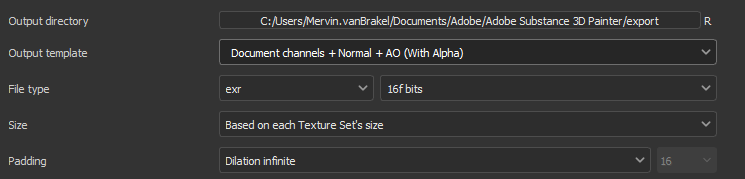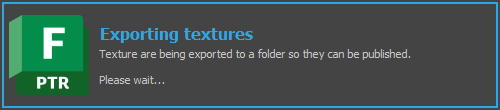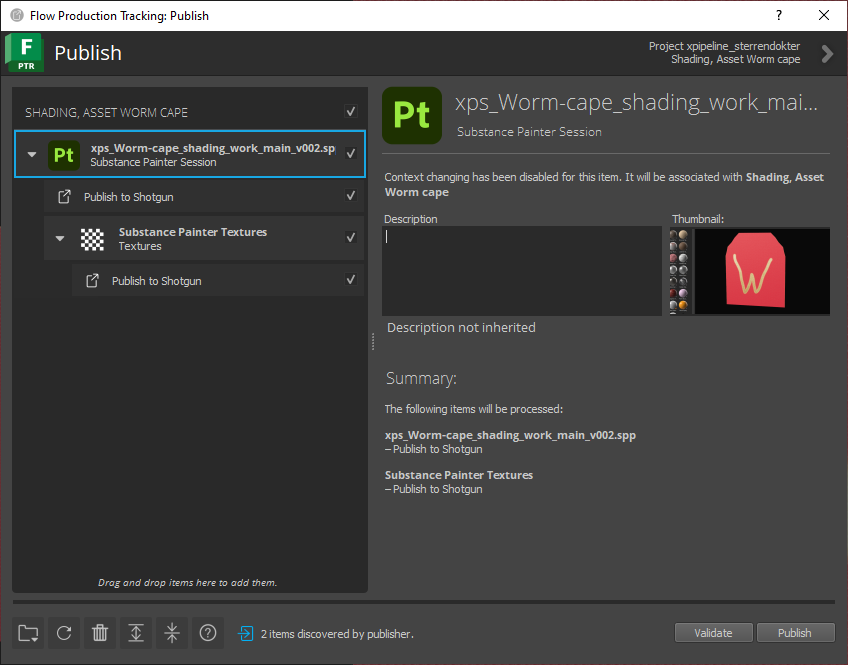Substance Painter - ShotGrid - Publishing
Publishing in Substance Painter is very similar to publishing in our other tools, you'll just have to make sure your export settings are configured correctly before publishing.
Open the Export textures menu (ctrl + shift + e). Make sure the output template is set to Document channels + Normal + AO (With Alpha) and make sure the file type is set to exr. You don't have to configure the output directory, as that's handled automatically. You can now click Save settings.
Now we can publish our textures. Open the ShotGrid menu and press Publish... This causes a pop up to appear:
After a couple seconds the publish menu will open. Take a nice screenshot and press publish!