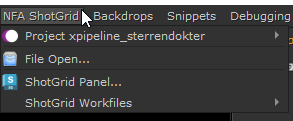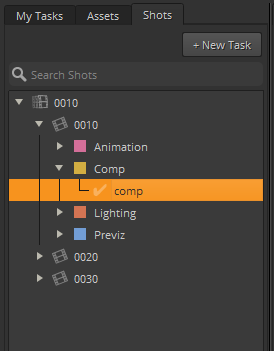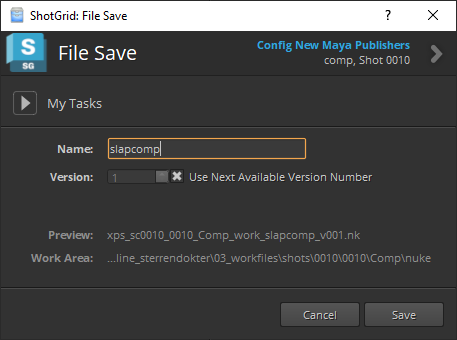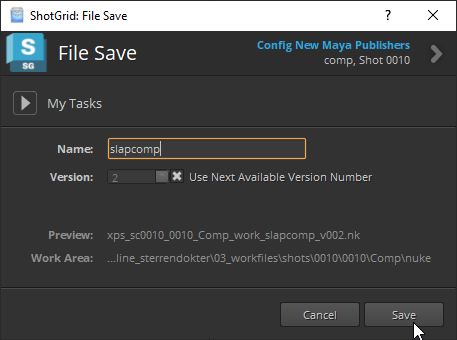ShotGrid - File management
This page shows examples in Nuke, but the same workflows apply to all software you can launch using the ShotGrid launcher.
Creating/opening Nuke files
You can manage your Nuke files by pressing "File Open...". This will open a new menu: 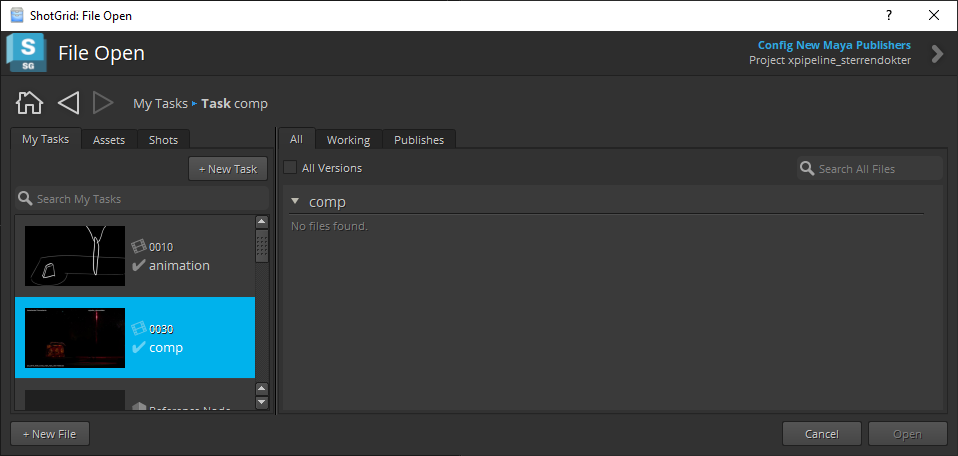
On the left you'll find the tasks you are currently assigned to. This makes it easy to get started right away, just select the task and press "+ New File" in the bottom left corner. You can also manually browse to a task if you're not assigned to one. Click on the Assets or Shots tabs and select a task there.
You can only create a new file when you select a task. A task has the little checkmark grey checkmark next to it. The "+ New File" button will be greyed out when you have a step selected, which are the items with the colored boxes next to them.
You can open Nuke files you've previously saved using the same interface.
Saving Nuke files
Do not save Nuke files using the regular Nuke saving tools!tools of the software you're using! When working in our ShotGrid pipeline you always use the ShotGrid tools instead.
You should save your Nuke file right away after creating it. You can do this with the "File Save..." button which has appeared under the NFA ShotGrid menu item. This will open a new menu:
You only have to fill in a name and press save, as file paths are handled automatically. Feel free to leave the name on "main" if it's the main compfile for that task, but do give it a more descriptive name if it's not. After having done this your file is now saved in a special location, so the ShotGrid tools will be able to find it in the future. Once this is setup you can save your comp with control+s, however sometimes you'll have to go up a version when you save...
Versioning Nuke files
You should up the version of your Nuke file when example when you've made some big changes but still want to keep previous iterations. You can do this by simply pressing "File Save...", you'll see the version go up by one, after which you can press save.
Again, do not use the default "version up" shortcuts or buttons in the software you're using. Use the ShotGrid tools instead.
You can also press the little triangle next to "My Tasks" to save your file on another task.
File management tools largely unchanged from ShotGrid base implementation.