Unreal Engine - Perforce file statuses and common errors
In this guide, you'll learn about file statuses and common errors (And how to fix them)
File status
When working with perforce, files can have several statuses. Depending on the status, the file will react differently.
New file
When you add a new file to your project, either using unreal or by placing it inside the folder structure, it will be considered as a new file. Perforce doesn't automatically add it to the stream. Unreal will show a question mark when this happens. You can mark it for add by right clicking it and marking it for add. Or using p4v.
Marked for add
When a new file is marked for add, it will show up with a green plus. This will will not yet be visible for other users. You need to submit it first using unreal or p4v.
Checked out
Open for use
When a file has no icon, it is free to use. This means that no other person is currently using this file. Make sure to check it out
Checked out by other user
Not current revision
This means that there is a newer version of this file. You can use get latest in p4v to get the new version Or use the "Sync file" option in unreal.
Marked for deletion
Common errors
One of the most common issue is the "Can't clobber writable file". This means that a user made some files writable. This can by fixed by forcing the latest version of this file onto the users workspace. Right Click the failing files and press "get revision...". A new window will open. Make sure to check the "force operation" checkbox. An press Get Revision. This should fix it.

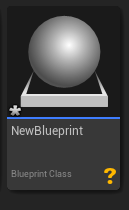
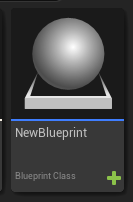
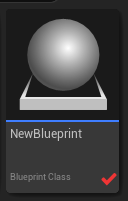
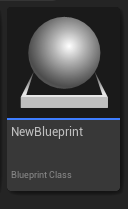
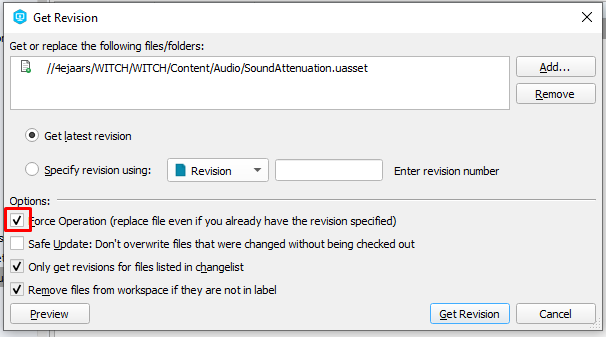
No Comments