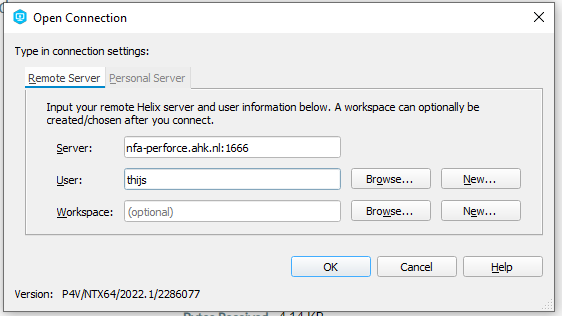Setting up Perforce
This is a beginners guide to working with perforce as a source control for Unreal engine. At the end of this guide you'll have setup your p4v and unreal.
Why perforce?
When you're working on a Unreal project, you often times work in teams. So, you want to work on the same files, at the same time. This can be a hassle. Especially since Unreal projects can't be opened on a external storage location such as a server. That is why source control was invented. There are several programs that can do this for you, but perforce is instigated nicely inside Unreal.
As a nice bonus, Perforce keeps track of file history. So if you ever make a oopsie and break the whole project, you can always revert back to a older version of it.
Setup p4v
First, make sure you have the perforce software installed. We are mostly going to use the p4v software. It stands for perforce visual.
Open p4v. You will be prompted with a "open connection" window. For "server" fill in "nfa-perforce.ahk.nl:1666" and for username fill in your username. This will probably be firstname.lastname. Workspace can be left empty. Then click on OK.