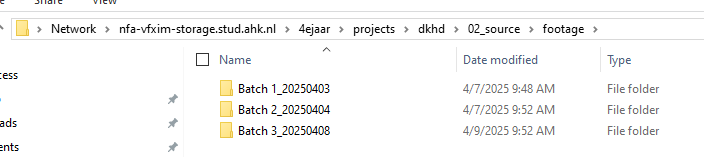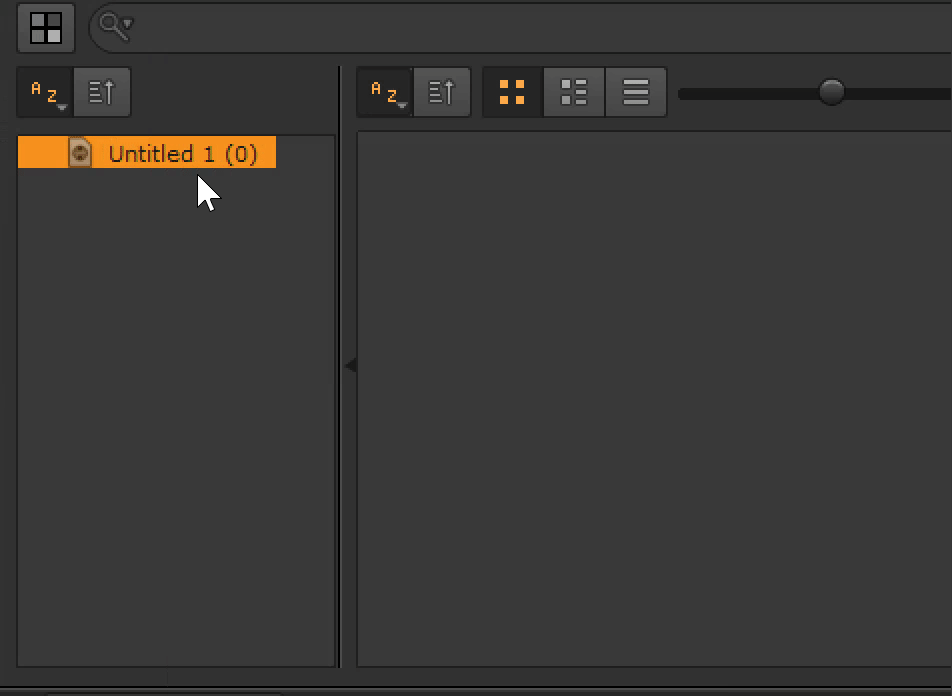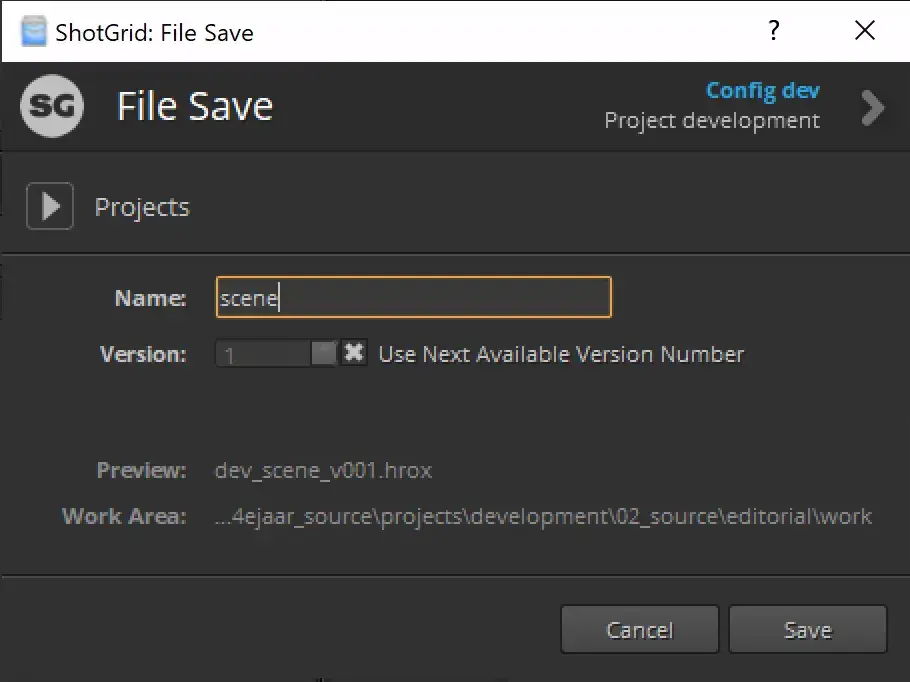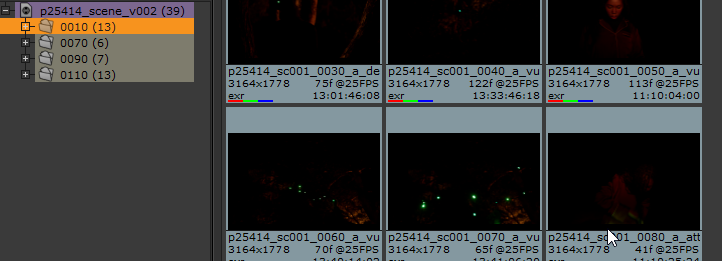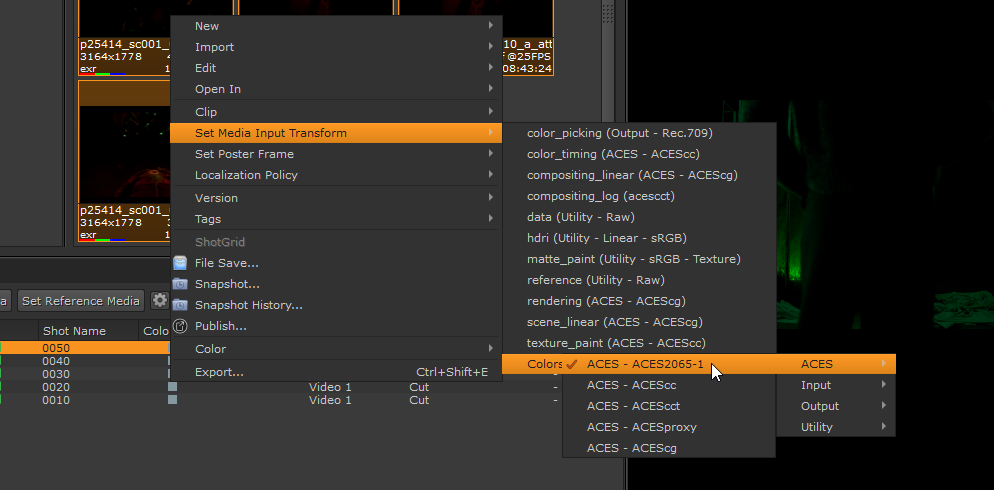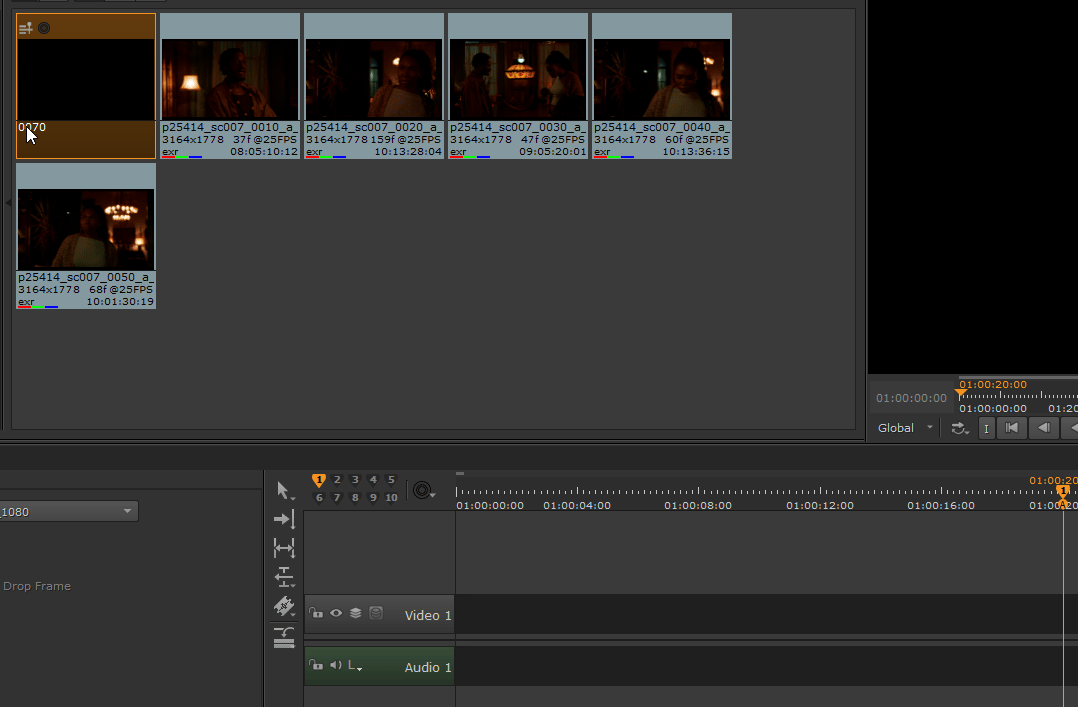ShotGrid - Pipeline - Ingesting footage
This is a very important task in our ShotGrid pipeline and messing things up here could cause issues down the road. Be sure to read everything very carefully!
Ingesting footage into our pipeline is needed before the work can start. This step will link the footage to the right shots in ShotGrid, as well as create Nuke files and preview videos.
Only follow this guide for ShotGrid projects created after April 15th, 2025!! Follow the old guide if your project was created before that date!!!
Step 1: Copy the files to the right spot on the storage server
Files should be copied from the Elements server to the footage folder of your ShotGrid project. The ShotGrid project folder will be created when you first open software on that project, so just open Hiero if the folder doesn't exist yet.
Step 2: Creating the Hiero file
We use Hiero to ingest our footage. Hiero allows you to make timelines and accurately review footage. It's based on Nuke so it should feel familiar.
Open Hiero through the ShotGrid launcher and click file save. Name the file scene and click save.
Step 3: AddingImporting shots tointo your Hiero file and setting the input transform
It's handy to make some folders where you can drop your shots into. Make a folder by pressing CTRL+B, do this for every scene in your project. After that you can drag and drop all the files in the right folder.
Select all your shots and apply the correct input transform. This will be ACES 2065-1 if the editors properly did the VFX pull. They never do though, so make sure to double check your footage!
Step 4: Adding the shots to the right sequence
You have two options when it comes to sequences and shots:
Option 1: You ingest the footage and let the pipeline create all the ShotGrid sequences and shots.
The pipeline will automatically create new ShotGrid sequences and shots on the website when you ingest footage and the sequences and shots don't exist yet. This is nice because it's a lot less manual work, but this also means your coordinators can't work on the planning yet until the shots are pulled.
Option 2: You first create all the shots in ShotGrid, then ingest the footage so they are added to the sequences and shots.
This is the preferred option if your class is good at planning, but this means that you must be extremely careful when naming your Hiero sequences and shots, as they have to be an exact match to the already existing sequences and shots on the ShotGrid website.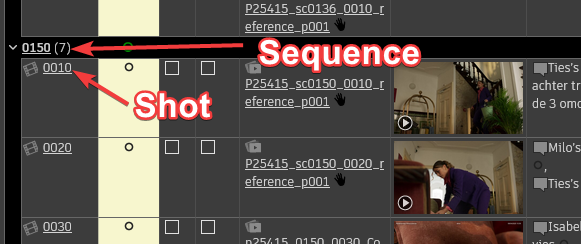
Now it's time to add our shots to the right sequence in Hiero. The name of the sequence should match the name of the scene you want/already have on the ShotGrid website. Start by making a new Hiero sequence for every scene in your project.
Then open every sequence and drag the shots that belong to that sequence into the sequence timeline:
At the VFX department we use four digit (0000) sequence and shot names. They should use increments of 10 (0010, 0020, 0030, etc), as that allows us to add another shot or sequence later if something needs to be changed (0015, 0025, etc).
Hiero ingest workflow by Gilles Vink.